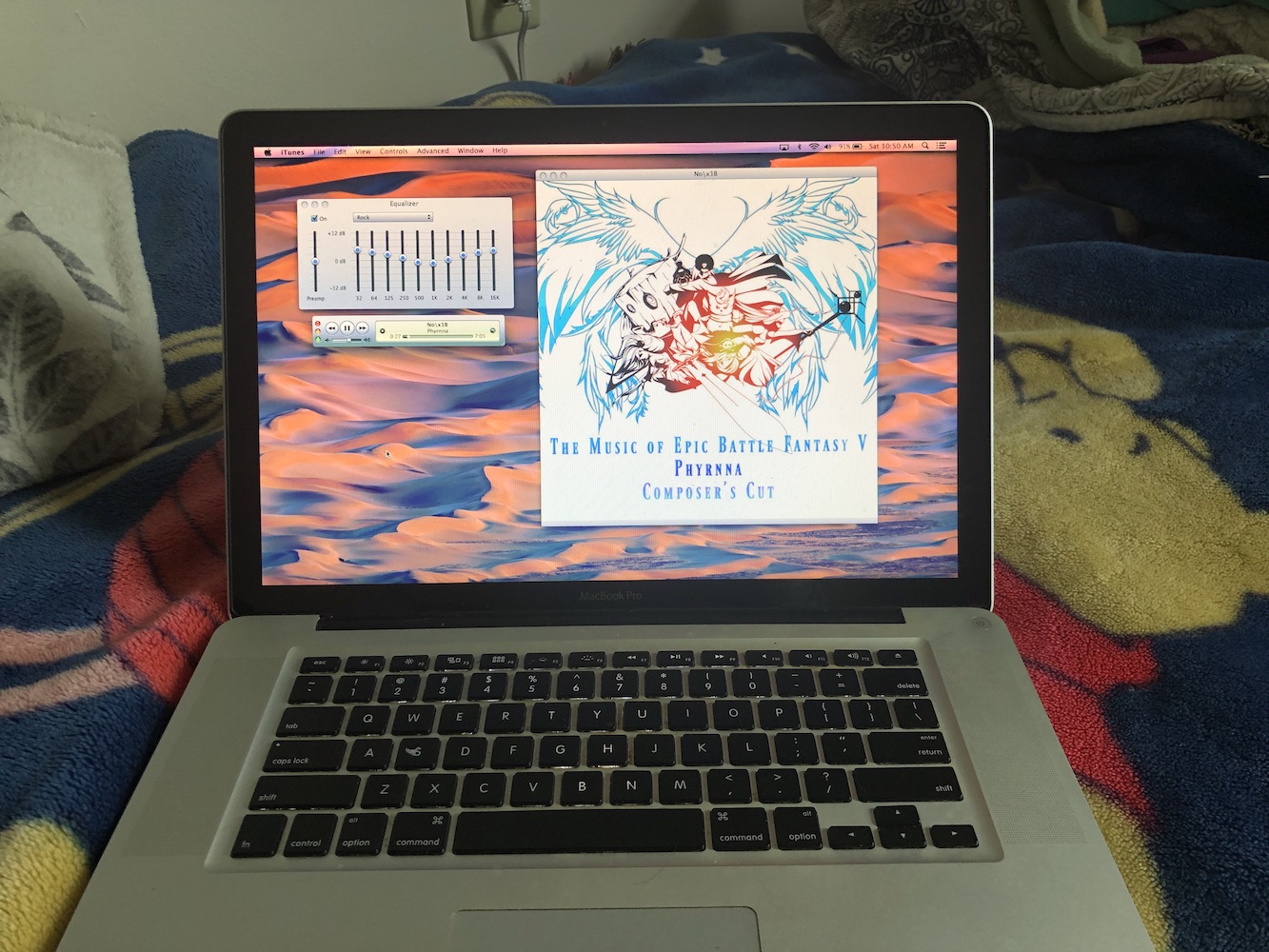device roster (cd)
Table of Contents
There is a WHOLE LOT here, so navigate with the table of contents if you like:
- Computers
- Output Peripherals
- Input Peripherals
Computers
Mac Mini M1 (2020, acquired Nov. 2022) (toc)
- currently: in use as primary desktop
- RAM: 16 GB
- storage: 512 GB
- connectivity: 2xTB4, 2xUSB-A (3.1 Gen 2)
- OS: macOS 13 Ventura
- refurbished: C$1,370 after taxes
- official specs
History & Context: This was the second computer I bought on my own, but it feels like the first. It totally replaced the iMac 2013 as my main desktop device, blowing that one out of the water — which wasn't a surprise, seeing any M1 pit against the performance and stability of other, much more recent "lower"-end Macs running Intel chips.
Obviously, the performance and stability are several tiers above the iMac from 2013. A good deal of that comes from running off the internal SSD instead of a spinning drive (I don't believe the iMac had a fusion drive) — it's honestly more fair to compare against the second-hand Mac Pro from 2008! Beyond either device, device apps as well as web-apps load nigh-instantaneously here. There's never slow-down with all system animations loaded, even on a 4K, 144Hz display.
I was in the markets for a new desktop computer for a few months prior to picking the Mini — I'd only really started to explore the fancy new world of Apple Silicon in 2022 when my iMac began giving me issues maintaining Linux (and the Pro, though better operational, was very 2008-core, you know?). I knew I wanted a Mac, partly because I wasn't yet brave enough to enter the scary world of building your own PC, part because I grew up with OS X and was yearning for the more familiar system-feel after a few years on Debian (GNOME over there: similar sensibilities to macOS, but never quite the same).
So the real question was whether I'd get an iMac or a Mac Mini. (Sorry, Mac Studio was outside the budget range!) iMac screens (and speakers!) are solid, obviously, and the package-in-one made the redesigned 2020 model a really solid deal... but I hated the idea of just letting the device go to waste once I was done with it, and the iMac form-factor kind of sucks at being secondary. The biggest offender was that I couldn't realistically use the screen as a target monitor for some other device in the future. When it came time to upgrade, I could re-sell it or hand the iMac down, but that just didn't appeal to me... and I knew, deeper down, that the Mac Mini was calling to me.
I really like modular design. It's how I've always done software, but I never really had the chance to work my hardware under the same paradigm. The Mac Pro gave me my first taste, and though the devices that I got with it were half-way terrible, they almost immediately turned me off of all-in-ones anyway. If Apple wouldn't let us have at the hardware internals, so be it; such is the world we live in. But I wanted the peripherals to be my own, with all the options to upgrade them over time and reuse them across other devices; and I wanted to fit the device into configurations and uses beyond its lifetime as my main computer, without wasting the built-in IO and spending on a device whose usefulness would last only as long as its internals stayed sufficient.
So the Mini had to be the Mac for me.
Configuration: At launch, and still at the time of my purchase, the M1 Mac Mini only had one System on a Chip configuration. You'd either get the Mac Mini, running M1, or the Mac Studio, running M1 Max or M1 Ultra. It would've been some $2,000 down the drain for a device that ended up outdated by the time I realistic needed its power, so that decision was a no-brainer. I'd have gone for the 8-core GPU on the iMac to give it a little more lasting power, but once again, the lesser immediate sink made upgrading sooner more realistic, leaving me with lagging-behind hardware for a shorter period — another plus for the modular Mini. (And the Mini came with 8 GPU cores outright, a win-win.)
I went with 16 GB RAM because I occasionally enjoy doing things besides watching YouTube. (On Safari.) For the base M1 (and thus the Mac Mini), that was the best available at the time, but I probably wouldn't have spent for more anyway — see above on saving ahead for an upgrade when I actually need it. Coming off an iMac with eight gigabytes RAM and a Mac Pro with forty-eight, the Mini trumped both, and I haven't had any complaints.
I probably could have stood to upgrade the SSD capacity a bit further, though. Sure, as I write I'm a few months familiar with this device and haven't had any issues running out of space, but if I want to let the Mini serve as a total replacement for the Mac Pro down the line, it needs access to a lot of storage. But this was another saving situation; if I need more direct-access storage, goodness knows there are cheaper-by-the-gigabyte SSDs than what you get from Apple, and for now, the network-connected Mac Pro serves sufficiently as longer-term project storage and (secondary) Time Machine target. Maybe I'll let the next standalone get some hefty storage. In the distance, my contrarian wallet prays: Maybe I'll come to my senses.
The M2 Mac Mini launched only two months after I bought the M1. Nobody knew when that was going to happen, but the possibility was always there: this Mac's hostname is "Who buys a Refurbished Mac Mini (M1, 2020) in 2022?" after all! (miniminimini.local.) But the M2 is an incremental upgrade, while M1 was lightyears ahead of 2013 hardware, so it's not much loss for me. Admittedly the $100 price cut is kind of awkward, but mine was a refurb anyway, so... it's not a big deal... right!? (Real consolation: even if the M1 refurb had its price dropped as well, the time I've spent making use of a major hardware upgrade two months sooner has been well worth the $100 or so.)
iMac 21.5-inch (Late 2013, ""acquired"" 2016) (toc)
- currently: mid-tier gaming desktop for little brother
- RAM: 8 GB
- storage: 1 TB HDD
- connectivity: surprisingly handy SDXC slot
- OS: OS X 10.12 Sierra
- "hand-me-down" (citation needed)
- official specs
This iMac is the longest lasting device I'll probably ever have had in primary use!
I was slowly transitioning to using this iMac as my main computer towards the end of 2015. The appeal of a faster CPU and much larger screen (versus the MacBook Pro) proved too tempting to remember that this was, in fact, definitely not my own computer. Oops. Sorry!
It really did have a lot of staying power: from 2016 through 2018 or so (another very key time in my life), this thing kept up with OS X updates without missing a beat. Then, justifiably bedazzled by the Linux scene, I installed Debian on it, and ran that (with the mostly-familiar GNOME desktop environment) for the next three or four full years. I only screwed up so badly I had to reinstall the whole thing once! Too bad that far predated my discovery of how to do a full system backup.
(I actually did have a very bad — and very lasting — fright, since I believed after badly failing a repartition I'd irrevocably lost much family data and photos. I only remembered a few years later I actually did have an external Time Machine backup of 2015's OS X user data. Lost photos and all, bless my poor 2018 soul.)
Going into 2022 this device started to have issues on the Debian end of things — who knows the precise issues, but software was acting as though it had crippled kilobyte-rate access to the hard drive, even though the separate (more or less decomissioned) OS X install kept chugging along. Probably a reinstall would have cleared it up, but figuring out how to restore all my system configuration from a backup (and then pray that didn't necromance the original issue!) just didn't appeal to me — and macOS, receiving major updates while GNOME kept being all it was (lest I say "stagnant"), was finally starting to draw me back.
As chance would have it, a family friend was newly offering a rather tastily modernized, 20-kilogram cheesegrater; between that and my soon-thereafter move to Apple Silicon, I only looked back once at the iMac that brought me over half my so-far life's computing.
It's now the desktop iMac for my little brother. He's still plenty comfortable with the MacBook Pro he grew up with himself, but enjoys stunning 60-fps ROBLOX on a larger screen to boot, and I can't think of a better use for a finely aging all-in-one.
MacBook Pro 15-inch (Early 2011, "acquired" 2013) (toc)
- currently: won't boot into recovery
- RAM: 4 GB
- storage: 500 GB HDD
- connectivity: lots I never used
- OS: OS X 10.9 Mavericks
- hand-me-down, though sources may disagree
- official specs
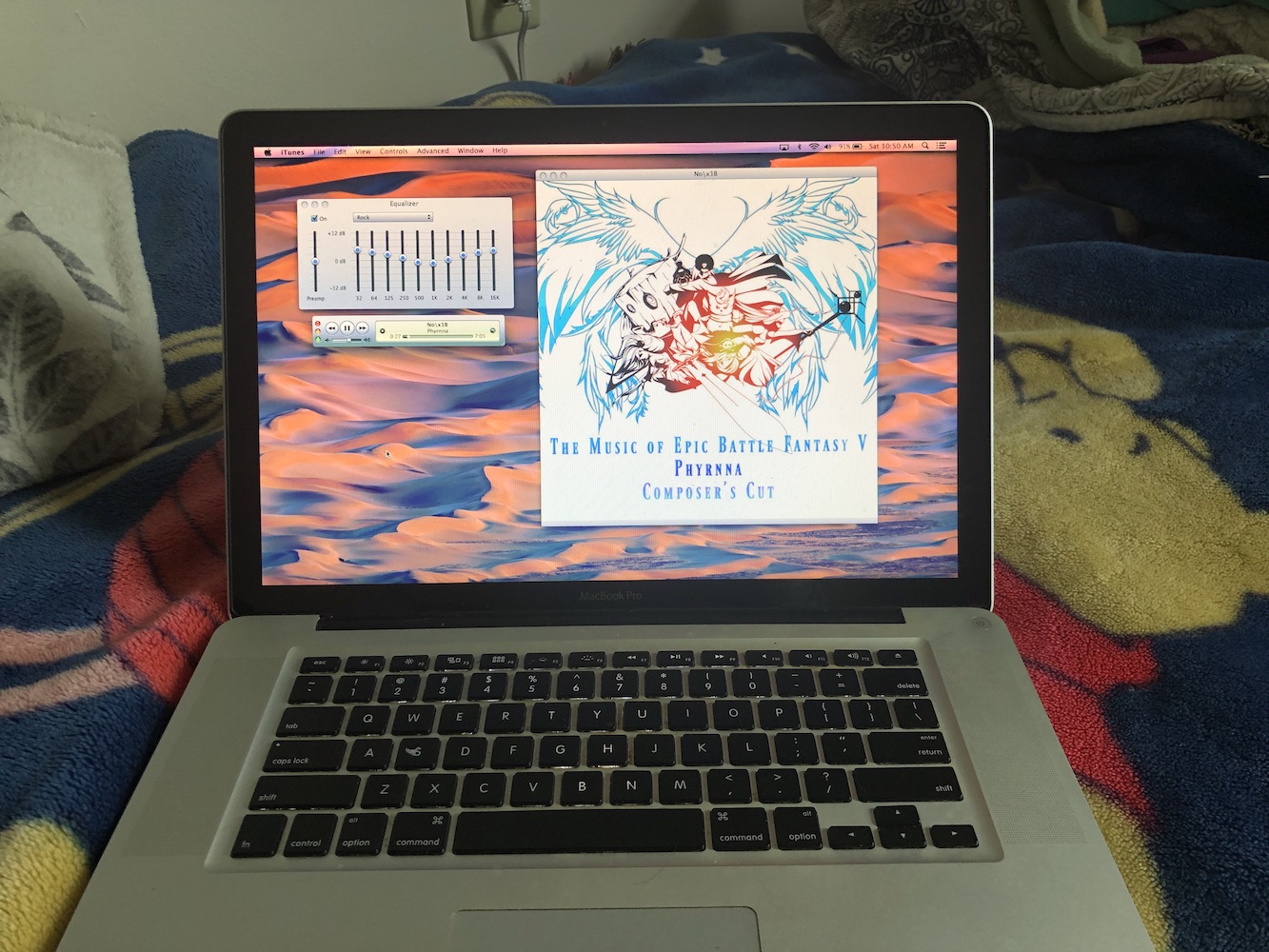
This is the MacBook I grew up with.
It's handed down from family; I was just getting into programming with Scratch, and perhaps wanted to try my eleven year old hand at Blender, so it was high time I had an ultrabook of my own. Clearly. — OK, so I may have co-opted this device for my own devious purposes, but look! It got me so far! Totally worthwhile.
I used the heck out of this one. As I was homeschooled and living in a rather isolated, albeit not quite literal forest cabin, I met all my friends through the internet — and this was the screen that kept me connected to them. Hundreds upon hundreds of hours nerding around the Scratch forums, making friends on Minecraft servers, and making programming into something I was good at: all right here!
Thanks to that degree of overuse (ahem, for the machine), though it filled a crucial time in my life and feels like the device I have the deepest personal connection to, it didn't actually last so long. I'd transitioned to doing most of my programming on the... um... "family" iMac by mid-2016, and it unfortunately by-and-large fried itself later that year.
At some point I got some not-so-modern Debian running on it, I believe during a mad fervor of installing Linux on everything, dysfunctional or not. The GPU Linux accessed had serious (screen melting) issues and I never got a wi-fi driver installed, so I didn't touch it much past that point.
I didn't get it properly working again until 2022 (in the midst of preparing my new Mac Mini setup). Various attempts and an embarrassing number of semi-functional USB sticks ended up with Mavericks installed on a fresh wipe of the hard drive; and this, as pictured above, actually ended up working for a few weeks!
Unfortunately, the device has since returned to dormancy; single-user access works, but almost anything to do with screen access (including recovery mode) fails. (The device selection screen works, so some sort of graphics must still be essentially operational, though perhaps only that.)
So the post-game story of the MacBook Pro I grew up with is cut short, though perhaps it will resume again. I'm fairly confident — let's say 40%, how about that? — that if the GPU or mayhaps logic board were replaced, I could Ship of Theseus a functioning laptop out of the well-worn chassis. I'm no hardware technician today, and may never get as thoroughly into the realm as I'd like, so only time will tell.
Output Peripherals
Gigabyte M28U Monitor + KVM (2021, acquired Dec. 2022) (toc)
- currently: primary desktop monitor
- diagonal: 28"
- resolution: 4K (154 ppi)
- refresh rate: 144Hz
- brightness: 300 cd/m2
- connectivity: 3xUSB-A (input peripherals only)
- new from B&H: C$840 after taxes
- PC Monitors review
- RTINGS.com review
So here's the screen I got for my Mac Mini.
I spent a lot of time digging through monitor reviews, YouTube guides, and other references to figure out exactly which aspects of a monitor mattered to me. I'm not a screen reviewer and this is the first external monitor I purchased, so my findings aren't all that interesting or useful; I won't go into detail. But I'm happy with this screen!
The main balance was between resolution, high refresh-rate, and HDR. Well, not really HDR: cheapish and high-quality don't go together there, especially when you dump medium-size (not a TV!) into the mix. Between the others, I ended up going with both, because if I'm going to get a monitor for long-term use, potentially across a variety of devices... why not, right?
I thought about getting a somewhat larger display — somewhere in the 32" range, which Gigabyte incidentally also offers — but was mostly put off by cutting the pixel density for what probably wasn't going to be that important of a size bump. I'm glad I went with 28" for basically those reasons; it was also already a huge increase from the 21.5" iMac I'd spent years accustomed to. If this eventually double-serves as a gaming monitor, maybe I'll feel the scale then, but as long as it's primarily productivity-oriented, 28" seems like the sweet spot.
UI scaling is a non-issue on my Mac Mini. I use BetterDisplay Pro for quick display scaling access, usually with a "looks like" setting around 2048x1152 to 2560x1440 (using all actual monitor pixels for high-DPI image and UI rendering). I'd recommend this video by Kyle Erickson for a quick summary clearing up any mystique you might have about UI scaling.
KVM functionality was a bonus, but it's actually come in pretty useful. Bluetooth-connected devices will stay paired to the computer (not the monitor, which is USB-only), but my Magic Trackpad switches devices without issue when plugged via its Lightning port into the monitor (and goes back to wireless mode when unplugged without a hitch). The Magic Keyboard should presumably work fine as well.
The M28U has internal speakers which are better than what Apple fit in a Mac Mini. But, and I cannot stress this enough, it's less "low bar," more "bump on the floor." The Mac chime just doesn't sound as good coming from anything besides a Mac, anyway.
A note on display connectivity: If you're shopping for a display for a Mac, watch out for your computer's port availability. All M1 devices (yes, including both tiers of Mac Studio) come with an HDMI 2.0 port, which fundamentally supports less throughput than the current standard, HDMI 2.1. If you want the full resolution and refresh rate of this display (and you should if you're buying it!), you will need a Thunderbolt adapter, and keep an eye out to ensure it's got the proper bandwidth - Thunderbolt 4 guarantees 40 Gb/s, which is more than enough. And obviously you'll need a satisfactory port on the display end, either HDMI 2.1 or DisplayPort 1.4. I nabbed this TB4 to DP1.4 cable (warning: Amazon link) and it's worked just fine, offering the full capabilities of the display to my Mac Mini. (The more recent Mac Mini M2 as well as the M2 MacBook Pros have built-in HDMI 2.1, so you can free up a TB4 port on those devices.)
KVM switching — that is, plugging input peripherals into the monitor, which serves as a hub that matches its host device to the on-screen display — exposes to your computers via one USB-A cable (USB-B on the monitor's end) and one USB-C (also USB-C on the monitor). It's probably possible to plug a USB-A/C cable (both ends male) or swap out the provided ones for your own use case, but I haven't tested. These are the wires which were included with the monitor for me (ordering from B&H Photo Video), so YMMV. Expect to supply your own cables if these ones aren't what work best for you.
Magic Trackpad 2 (2015, acquired Nov. 2022) (toc)
As far as I can tell, the sequel to the original Magic Trackpad (dubbed Magic Trackpad 2, now just Magic Trackpad) hasn't changed since its release in 2015 beyond expanded color choices (I've got the standard white-silver one). So it's pretty much just an Apple trackpad that you can stick anywhere.
Technically the trackpad I'm most familiar with is the one on the MacBook Pro from 2011, which was much smaller and had somewhat less advanced multitouch support; and then the one on the MBP's from 2015 and 2017, which were respectively bigger and better, but still smaller than the external aluminum wedge. It's no brick; it weighs half a pound and is comfortable resting in any variety of placements, including:
- On my desk (obviously)
- In my lap, usually center- or left-aligned (I'm a lefty!)
- On the side of my right and smaller hand, resting on the back of my thumb and the pads of two or three other fingers
- Anywhere of convenience for remote input when I'm lying in bed
I haven't experimented with BetterTouchTool, but I'm sure if I wanted better control over my Mac with just the trackpad, I'd find some use for it. What I'm really pining for is something akin to a touch bar simulator/on-screen overlay: pull down on the very edge of the trackpad for access to configurable controls like volume, brightness, media controls in an absolute position on the trackpad. I'm a little boggled there's nothing like that built into macOS, but that would be a little too useful for Apple.
Force touch is cool, but I never use it. Sorry!
My dream trackpad would be a little smaller and have rounded upper edges (but not the base), so you could get that satisfying, real-world analogue for pulling from the edge, mapped precisely on-screen. But the Magic Trackpad is good at being what it's made for. Multitouch gestures (alongside the general scrolling/tracking experience) are a must for macOS, in my book, and the way they're integrated into the system UI and seamlessly across apps is one of those little things that keeps you from ever really cutting your ties.